
FusionHub is the virtual SpeedFusion appliance from Peplink.
With FusionHub, you can establish SpeedFusion connections between cloud servers and physical Peplink devices.
Connecting your SpeedFusion network seamless to an AWS Transit Gateway Connect

FusionHub is the virtual SpeedFusion appliance from Peplink.
With FusionHub, you can establish SpeedFusion connections between cloud servers and physical Peplink devices.
Instead of setting up peer-to-peer VPN connections to each cloud application, you can now reach them all using a single connection to an Amazon Transit Gateway.
Amazon Transit Gateway is a cloud router that connects all your VPCs, centralising your AWS network. Amazon Transit Gateway Connect is the technology that enables you to connect a VPC hosting FusionHub to the Amazon Transit Gateway using a Standard GRE tunnel with 5Gbps of bandwidth.
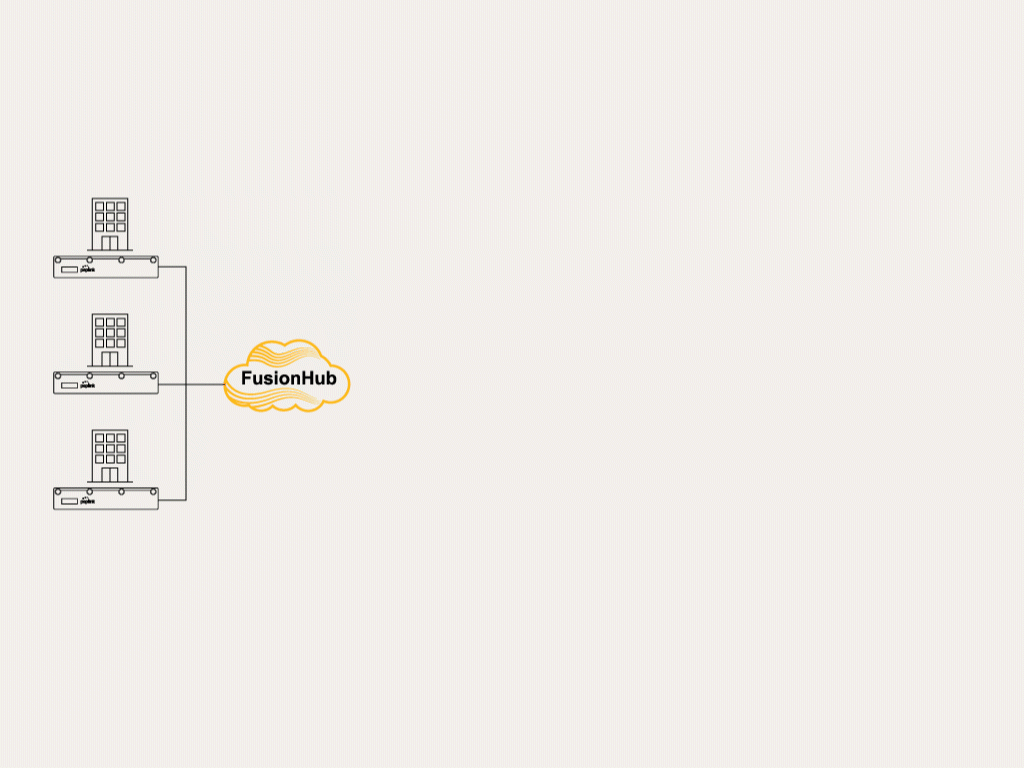
Set up the FusionHub instance inside the FusionHub VPC. During creating the FusionHub, manually fill in the Primary IP under Network Interface. In this example, we are using 10.0.0.10 as FusionHub IP. After created the FusionHub, upgrade with this special firmware 7.
Go to the AWS Console, navigate to VPC > TRANSIT GATEWAYS > Transit Gateway and click Create Transit Gateway
Name and configure your Transit Gateway, and then click Create Transit Gateway.
Then navigate to “TRANSIT GATEWAYS > Transit Gateway Attachments” and click Create Transit Gateway Attachment.
The Create Transit Gateway Attachment page will appear. From the Transit Gateway ID dropdown menu, select your new Transit Gateway. For the Attachment type, select VPC. Your VPCs will appear under VPC ID.
Under VPC Attachment > VPC ID, select the IDs of each VPC and select the subnets for each of them to operate in.
Edit the route table and add an entry pointing 192.0.2.0/24 to the transit gateway
Next, create another Transit Gateway Attachment, this time with Connect as the attachment type. For the Transport Attachment ID, set it to vpc-FusionHub.
Return to TRANSIT GATEWAY > Transit Gateway Attachments, select the Connect type attachment you have just created, and on the table below, navigate to the Connect peers tab, and then click Create Connect peer.
The Create Connect peer page will pop up with some info already filled. Enter the remaining information. Please fill in FusionHub LAN IP address as Peer GRE address, in this example, FusionHub IP is 10.0.0.10 .
Afterward, head into the FusionHub, set up the GRE Tunnel by navigating to Network > GRE Tunnel, and clicking New Profile.
Finally, set up BGP by navigating to Network > BGP, and clicking New Profile
To allow communication between on-premises devices on SpeedFusion and AWS VPC, please enable “Route Advertisement > Advertise OSPF Route” and “Route Export > Export to OSPF”
To verify the routes to the other AWS VPC, navigate to Status > BGP
How can we help you today?
We are just a click away ...